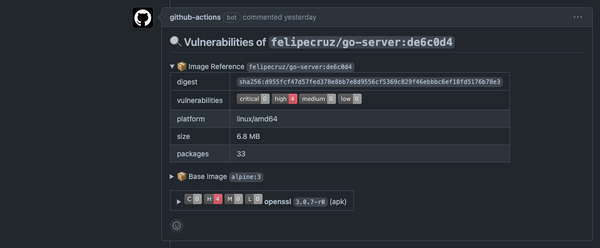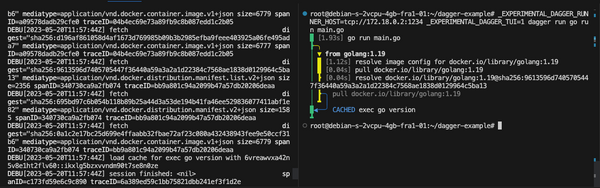Tweet Sentiment Analysis 💬➡🧠➡[😊|😐|😥]
![Tweet Sentiment Analysis 💬➡🧠➡[😊|😐|😥]](https://images.unsplash.com/photo-1509909756405-be0199881695?ixlib=rb-1.2.1&q=80&fm=jpg&crop=entropy&cs=tinysrgb&fit=max&ixid=eyJhcHBfaWQiOjExNzczfQ&w=1200)
Summary
Real-time tweet sentiment analysis (positive/neutral/negative) and visualization in a .NET Core Web App.
The tweets that are retrieved in real-time from the Twitter Stream will be processed and analyzed by the Azure Sentiment Analysis API and persisted in Cosmos DB. Finally, both the tweet text and sentiment will be displayed in the Web App as they come through.

You can find the source code in GitHub
Index
- Architecture diagram
- Requirements
- Deploy the infrastructure to Azure
- Build and push the docker image
- Run the docker image (locally)
- Run the docker image (as an Azure Container Instance)
- Deploy the Azure Function
- Host your servereless web app in Blob Storage
Architecture diagram

Requirements
You will need the following tools to complete the hands-on lab.
- Visual Studio 2017
- Azure Functions Core Tools V2
- Docker
- Azure account
- Twitter App. If you don't have one, create one here.
Deploy the infrastructure to Azure
You will be deploying the following resources to Azure using an already defined ARM template:
- Container registry
- Azure Cosmos DB
- Application Insights
- Function App (Consumption plan)
- Storage Account
- SignalR Service
- Cognitive Services (Sentiment Analysis)

The following README will guide you through the instructions to deploy all the resources aforementioned.
Important: Before deploying the infrastructure, make sure you set your own resource names in the parameters file.
If you have chosen to deploy the resources using the Azure PowerShell module you can easily get the connection strings and keys from the PowerShell window;

Otherwise, you can download all the info from a zip file with the deployment details output files "deployment.json" and "deployment_operations.json"


Next step is to update the file appsettings.sample.json with your keys:
{
"Twitter": {
"ConsumerKey": "<your-consumer-key>",
"ConsumerSecret": "<your-consumer-secret>",
"AccessToken": "<your-access-token>",
"AccessTokenSecret": "<your-access-token-secret>",
"Keyword": "<your-keyword-or-hashtag>",
"TweetsPerMinute": 3
},
"TextAnalytics": {
"Name": "<your-cognitive-service-resource-name>",
"Key1": "<cognitivekeys-key1>",
"Key2": "<cognitivekeys-key2>",
"Language": "en"
},
"CosmosDB": {
"EndpointUrl": "<cosmosDbEndpoint>",
"AuthorizationKey": "<cosmosDbPrimaryKey>"
}
}
In this link you can find how to create a Twitter App to get your Key and Token to use Twitter's Api.
Once you have done that, make sure you rename the appsettings.sample.json file to appsettings.json.
Build and push the docker image
The TweetSentimentAnalysis.Processor is a .NET Core App 2.2 that listens to the Twitter Stream for tweets given a keyword - you must set it in the appsettings.json file or pass it as an environment variable when you run the docker image.
Login to your Azure Container Registry
λ docker login <your-docker-registry> -u <your-user> -p <your-password>
Example:
λ docker login acrfcz.azurecr.io -u myuser -p 1234
WARNING! Using --password via the CLI is insecure. Use --password-stdin.
Login Succeeded
Build and publish the docker image
λ build-and-push.cmd <your-docker-registry> <docker-img-version>
Example:
λ build-and-push.cmd acrfcz.azurecr.io 0.1.0
Run the docker image (locally)
λ docker run -it --rm -e "Keyword=I love coding" twitterfeedprocessor
[04/12/2019 16:15:12] - Starting program...
[04/12/2019 16:15:12] - Environment:
[04/12/2019 16:15:12] - Starting listening for tweets that contains the keyword 'I love coding'...
or...
Run the docker image (as an Azure Container Instance)

Deploy the Azure Function
Within Visual Studio, right click on the TweetSentimentAnalysis.FunctionApp project and select Publish...

TIP: If you wanted to debug the Azure Function, make a copy of thelocal.settings.sample.jsonfile that is present in theTweetSentimentAnalysis.FunctionAppfolder and rename it tolocal.settings.json. Then update the following values according to the resources you created:
{
"IsEncrypted": false,
"Values": {
"FUNCTIONS_WORKER_RUNTIME": "dotnet",
"CosmosDbConnectionString": "<cosmosdb-connection-string>",
"AzureSignalRConnectionString": "<signalr-connection-string>"
}
}
Host your serverless web app in Blob Storage
Now it's time to build our serverless web app that consists of an index.html in Vue.js and with the SignalR JS libraries to interact with our backend (the Azure Function).
In the storage account, let's create a new blob container with the following configuration:
- Name:
$web - Public access level:
Blob (anonymous read access for blobs only)

This will allow our serverless web app to be publicly available instead of private.
Then click in the container and just upload the index.html file:

You can find your serverless web app URL by clicking on the blob:

Example:
https://safcztweetsentiment.blob.core.windows.net/$web/index.html
Once you click on it, a pop-up will appear. Enter the Azure Functionapp base URL and press OK.

Some tweets should start appearing now :)